Compare files folders pictures documents databases fast
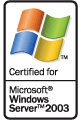 |
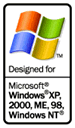 |
 |
|||
WORKS
ON WINDOWS 2003 SERVER STANDARD / ENTERPRISE, x32 AND x64 |
WORKS
ON WINDOWS XP (x32 AND x64), WINDOWS ME, WINDOWS 2000, WINDOWS NT4
(SP6), WINDOWS 98, WINDOWS 95 |
WORKS
ON WINDOWS VISTA (x32 AND x64) |
 |
Compare Folders | Compare Files | Compare Pictures | Compare Documents | Compare Databases.
| FREE DOWNLOAD | AWARDS | BUY NOW! | GET YOUR DISCOUNT |
Comparator Fast is an application that simplifies your life, saves time and keep your mistakes out.
COMPARE FOLDERS: fast and simple process. Just select source and target folders, easy parameters, and click Scan or Synchronize. Comparator Fast will perform a comparison of specified folders and files (default is All files).
COMPARE FILES: You may use parameters to define which file(s) do you want to compare. Also, include utilities and options for easy and professional file handle: scan for differences, ensure data integrity, duplicate/missing text, etc.
COMPARE PICTURES: Usually you (like me) may have a lot of pictures on several folders. I never noticed how many pictures I had repeated (cloned) several times, with many different names! Comparator Fast have and option to detect Duplicate Files (files on same folder structure) and Repeated Files (or "cloned files", files repeated on same or different folders).
COMPARE DOCUMENTS: helps to keep your documents synchronized with your Notebook, external backup disk, Pen Drive, etc.
Introduction to Comparator Fast
Comparator Fast is an application that simplifies the comparison / verification / status of two different directories on any media (local drives, network drives, recordable CD's, Removable Drives, Tape Backups (as logical disks), Zip Drives, Jaz Drives, Notebooks, Compact Flash, Smart Media, USB Pen Drives, etc). Comparator Fast can detect Missing files, Newer Files, Duplicated files, Unresolved files, Repeated (cloned) files on any folder, Folder structures, and include many tools and tasks you may use to fix errors and keep your folders really synchronized.
Easy to use interface
You just need to specify both paths,
choose some parameters options and click SCAN button. Comparator
Fast will scan both directories (and subdirectories if specified)
and show information on easy to read and understand tabbed windows. Brief
Description If it's the first time you use Comparator
Fast, just select the Source ("From") directory and the Target ("To")
or destination directory, check "Scan sub folders" options if you want
to scan subdirectories too, and if you want to check for duplicates choose
the desired option. Time is default (and the most fastest option if you
want to check for duplicates), and hit the Scan button. This will do a
comparison of directories contents and will show information about on
the tabbed windows.
STEP 1: Select folders to compare. You may
navigate to select the "Source" and "Target" directories, select folders
manually or using drag and drop.
STEP 2: Choose search options and start scan.
STEP 3: You may want to save your settings
as a Preset for later use. If you don't want to save those settings, must
choose Reset button to start a new search. Use the Presets Wizard to easily
create, modify or delete presets.
File Comparator Window (Automatic Mode)
File Comparator can be used in automatic or manual mode. Automatic mode is launched when you scan folders and enable the option "Duplicates by Data": When you set the option to look for Duplicates by Name, Size and Data, every file is compared and you'll see the status and progress on File Comparator's window.
The information are:
* Source File and Path
* File Size
* Progress bar
* Destination File and Path
Click Stop on Comparator Window to cancel all process (including File Comparator).
If you're running Comparator Fast on Windows 2000, XP or better, you'll get a Transparency level tracking bar. This allow you to set a transparency level for File Comparer window.
Compare Text File
Use this option to scan 2 text files, Source and Target, and detect:
- Line(s) on Source File that doesn't exists in Target File (Missing in Target).
- Line(s) on Target File that doesn't exists in Source File (Missing in Source).
- Line(s) that are duplicates in Source File and Target File.
Depending on settings, only real different duplicates will be shown (For Example: "Sample1" may be considered duplicated against "SaMpLe1" because of No Case Sensitive Scan). Usage In Parameters tab, specify Source File in edit box. Click on button to browse for file. You may Drag and Drop from Windows Explorer to Source File's box a selected text file. Right-click to select Recent Used Files and other options. Start Scan with a click on Compare button.
Parameters
Ignore Duplicates: check this box to not show duplicates.
Max Threads: controls how many comparisons groups can be performed at
same time. Priority: specify the System's Priority for any new created
thread.
Options
Case Sensitive: Enable (check) if two strings are considered duplicates
if they are identical except for differences in case.
Trim Spaces: Enable (check) to Trims leading and trailing spaces and control
characters from a string.
Ignore Empty Lines: Enable (check) to ignore and eliminate empty lines.
Touch Target File: Enable (check) to set same date and time for target
file as source file. Overwrite Existing Files: Enable (check) if you want
to overwrite existing destination files automatically, when save to file.
View Only Non-Exact Duplicates: Enable (check) if you want to view only
non-exact duplicates (For Example: Case Differences).
Clear Duplicates before process: Enable (check) if you want to clear duplicates
from file's content before scan (source/target files are not changed).
Backup Original File Before Save: Enable (check) if you want to backup
original file before saving any changed information.
Text Differences
This option allows you to compare two text files (documents, sources, etc.) to get differences like:
- Lines Added to one file.
- Lines Modified.
- Lines Deleted from a file.
The Window have two sections: 1 and 2 (or A and B). To compare two files, open files 1 and 2 and hit Compare on Process menu or in toolbar. You can compare a file or clipboard content, choose Paste from Clipboard to paste clipboard's content on proper section.
Default Symbols Concepts
- For lines Added: +
- For lines Modified: ~
- For lines Deleted: -
History of Most Recent Used (MRU) Files Compared
You may reopen any recent used file here, with just one click.
File Options
Open File 1: To open text file to Section 1.
Paste From Clipboard: To paste clipboard's content to Section 1.
Reopen: Quick open a recent used file, to Section 1.
Open File 2: To open text file to Section 2.
Paste From Clipboard: To paste clipboard's content to Section 2.
Reopen: Quick open a recent used file, to Section 2.
Save Merged: Save Merged Data to a file.
Copy Merged to Clipboard: Copy Merged Data to clipboard.
Save Differences: Save Differences to a file. The saved file will be numbered,
and each difference begins with proper default symbol (+, ~ or -) and
an indicator of to what section belongs (left: <<<<) or (right: >>>>).
Copy Differences to Clipboard: Copy Differences to clipboard, same format
and specifications as mentioned in Save Differences.
Files Properties: If you compared two files, you can use this option to
see each file's properties, like details of dates/times, size, location,
attributes, number of lines, and comments about the comparison of these
details.
Options Menu Ignore Blanks: Check (enable) this option to ignore blanks
when compare. Ignore Case: Check (enable) this option to ignore case when
compare.
Show Differences Only: Check (enable) this option to review only differences.
Merge options will be disabled while this option is enabled.
Split Windows Horizontally: Check (enable) to split Section's Windows
horizontally.
Change Font for Text View: You may change the font to use with text views.
Highlight Colors: Here you can change the default colors for lines added,
lines modified, lines deleted and the background color of the differences
indicator bar.
Always Visible: Check (enable) this option to keep Text Difference's window
always visible. Process Menu Compare: Starts compare process of Section
1 and Section 2.
Cancel Compare: You may want to cancel comparison on large text files.
Search Find Prior Difference: Go to prior difference, from current position.
Find Next Difference: Go to next difference, from current position.
Go to Line Number: Position text on specified line number.
Find: To search for text on Section 1 or Section 2 (as your selection).
Find Next: To repeat the last specified search.
Merge and Edit Options to Merge compared text
on both sections.
Merge From: This option allows you to open a Merge window. Is a combination
of merge both sections and lines added, modified or deleted will be merged
from the choose section to initiate Merge option. This means, if you merge
from Section 2, text of both sections will merge, and the differences
of Section 2 will be used in Merge. If you merge from Section 1, both
sections will merge, and the differences of Section 1 will be used in
Merge.
Merge Focused Text: Click a difference block on Section 1 or Section 2, and use this option to merge the focused difference to Merge section. This allows you to choose which differences from any Section to be included in merge results. Edit Focused Text: Click a difference block on Merge Section and use this command to edit this text. You're not allowed to enter more lines than original block. This allows you to change the resulting merge data.
 |
 |
 |
||
 |
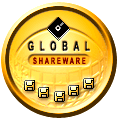 |
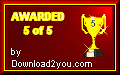 |
 |
|
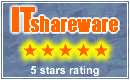 |
 |
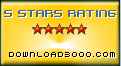 |
 |
|
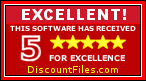 |
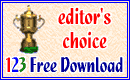 |
 |
 |
|
 |
 |
 |
| http://www.interdesigner.com |
Copyright 1997-2008, Interdesigner.com